Avatar Color Changer
Tutorial
The tutorials for this tool are available in video form.
If you want to update an existing config to the new (version 3) system. Follow these steps
Unity
OSC App
Important note
Unity Addon version 3.0.0 handles remote player synchronization differently and is also around 300-350% faster.
Instead of applying each color as soon as it is synced, the new version waits until one full synchronization loop is complete and then applies all colors at once.
Locally, you will not notice any difference, but for remote players, this update reduces color flickering.
When using Unity Tool version 3.x.x, you MUST use the OSC App version 4.1.0 or higher.
Otherwise, it will not work.
However, you can use OSC App version 4.1.0 with older Unity Tool versions, since it is backwards compatible.
The video below shows a comparison between the pre-3.0 and the 3.0 version of this system.
This avatar has 19 colorable items, resulting in 57 float parameters which are synced in a semi-parallel way,
resulting in 32 bits of synced memory for up to 80 colorable items.
Additional feature (not in the video)
You can add a seperator by clicking on this icon
This helps to keep longer lists of presets organized
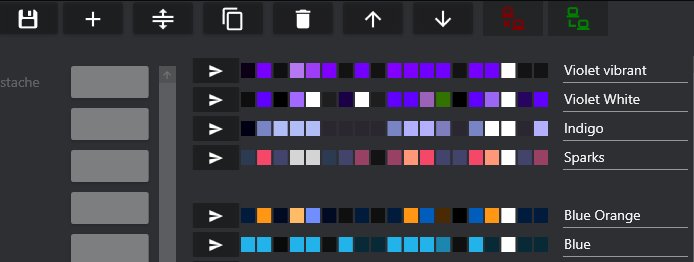
Updating an existing config
If you want to update an existing config to the new system, make sure you have added the OSC Color Changer unitypackage version 3.0 or higher to your project first.
- Then drop your avatar into the avatar field of the tool (as explained in the first tutorial video).
- This should bring up the existing config. Simply click on Apply Setup.
- This will recreate the config following the updated routines.
- After that, the save file dialog will open. Since no changes to the items were made, you can cancel the file saving.
- This will show an error message that the file could not be saved. However, the logic in the FX controller was already created at this point, so this is fine.
- Test your avatar in Unity (recommended) or upload it.
If the system works in the editor but not in-game, try resetting the OSC config in-game (ring menu).
If this doesn’t help, remove the files from this folder:
C:\Users\YourUser\AppData\LocalLow\VRChat\VRChat\OSC\usr_youruserid\Avatars
Then switch to another avatar and back. This will recreate the file you just deleted. Usually, this fixes the error.
Updating to a newer OSC App version.
Simply copy the Config and Backups folders from the current version´s location (folder, where the OSC Color Changer.exe sits in) to the new one.
Then open the new version of the app. That´s it.