Installation and Usage
Adding the Asset to your project
Before you start, make sure you have Poiyomi Shader and VRCFury (creator companion) added to your project.
This asset was created with Poiyomi 9.2. Older and newer versions should work as well as long as they support flipbooks and decals.
Add the prefab
Add the asset to your project by dragging the "Scorecard vx.x.xx.xx" from your downloads into the Project window and clicking Import.
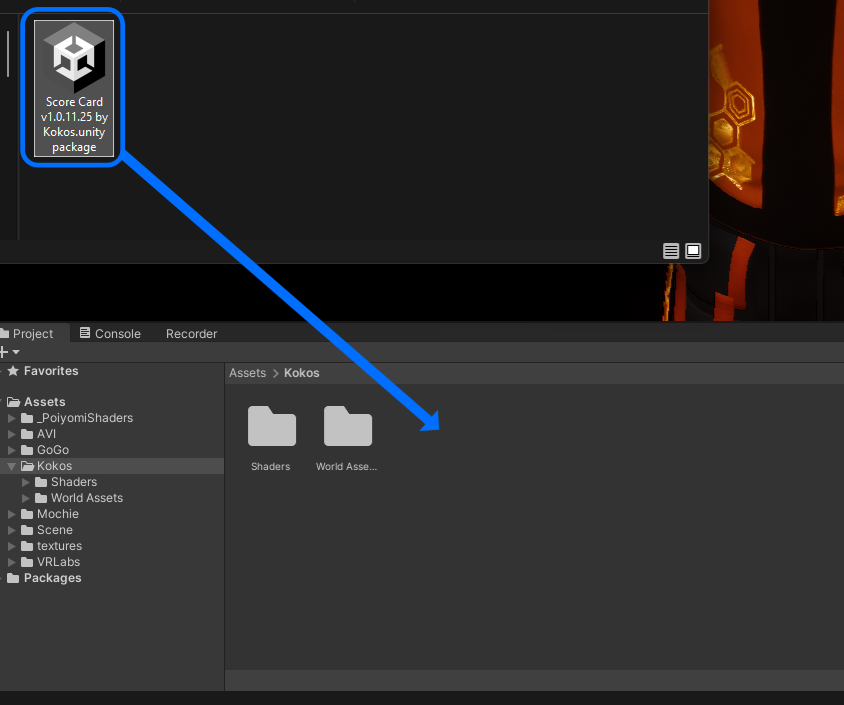
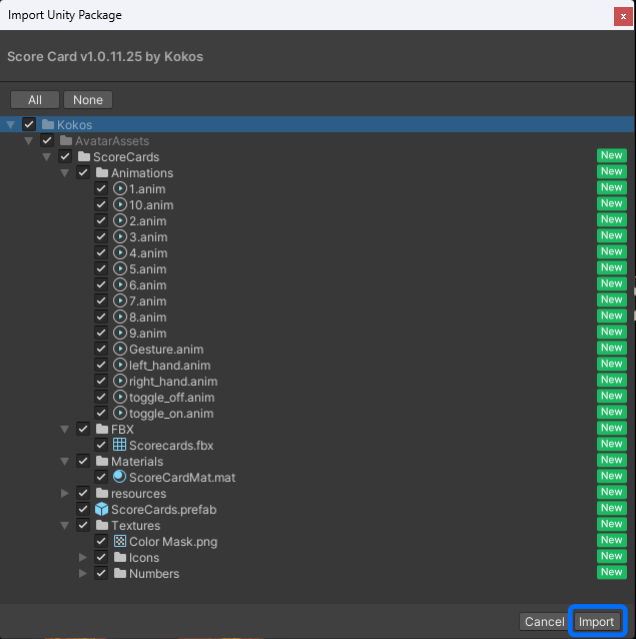
Add to Avatar
After adding the package, the asset will be located under
Assets->Kokos->AvatarAssets->Scorecard.
You can now drag and drop the Scorecard prefab directly onto your avatar.
![]()
Position the Scorecard
Inside the prefab hierarchy, you can find the two Anchor GameObjects.
Click on the Scorecard_AnchorRight and position/rotate it, until it fits into your hand like this:
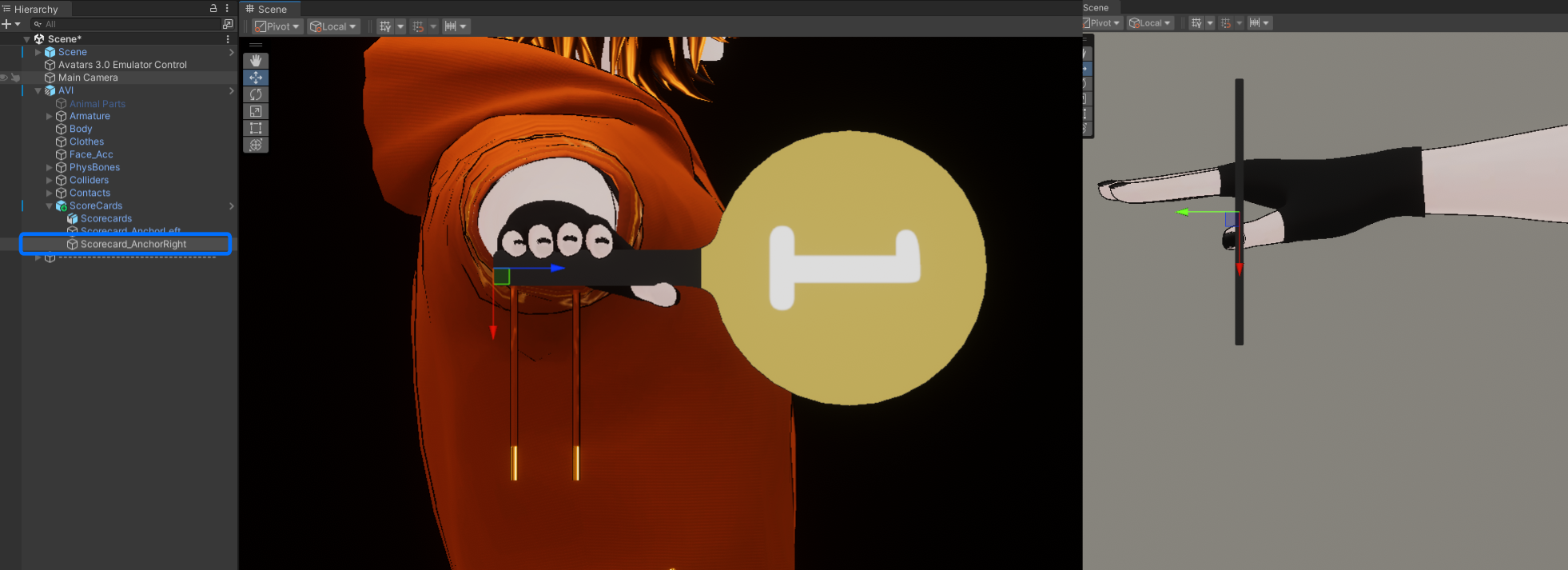
Then select the Scorecards object inside the prefab and in the Inspector, change the weight from the right to the left anchor.

Repeat the previous step and position the left anchor to align with your avatar's hand:
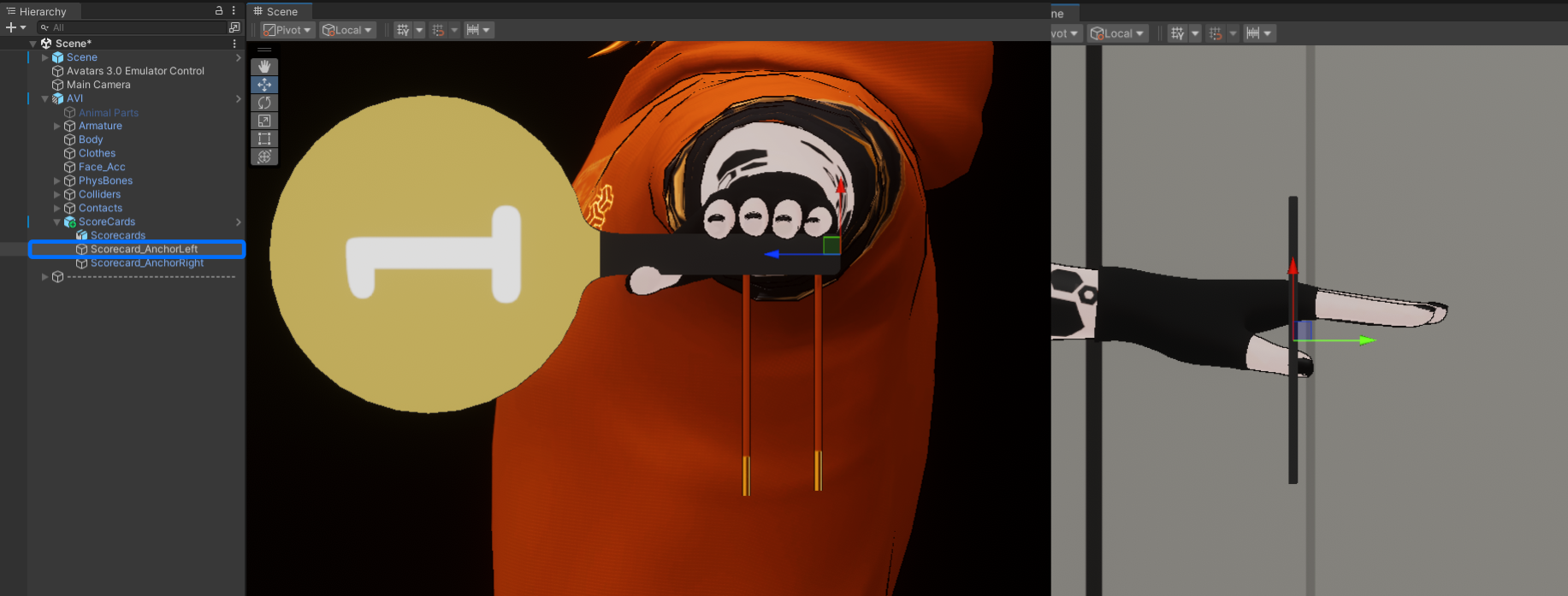
Should you need to scale the card, make sure you only scale the Scorecard object (which has the VRC parent constraint) inside the prefab.
Change colors
To change the card´s colors select the Scorecards object inside the prefab (the one that has the VRC parent constraint).
In the inspector you can see the material. Here you chan change the color of the handle by adjusting the Color & Alpha in the Color & Normals section.
The main color of the card can be changed by adjusting the Color property of the Decal 0 in the Decals section.
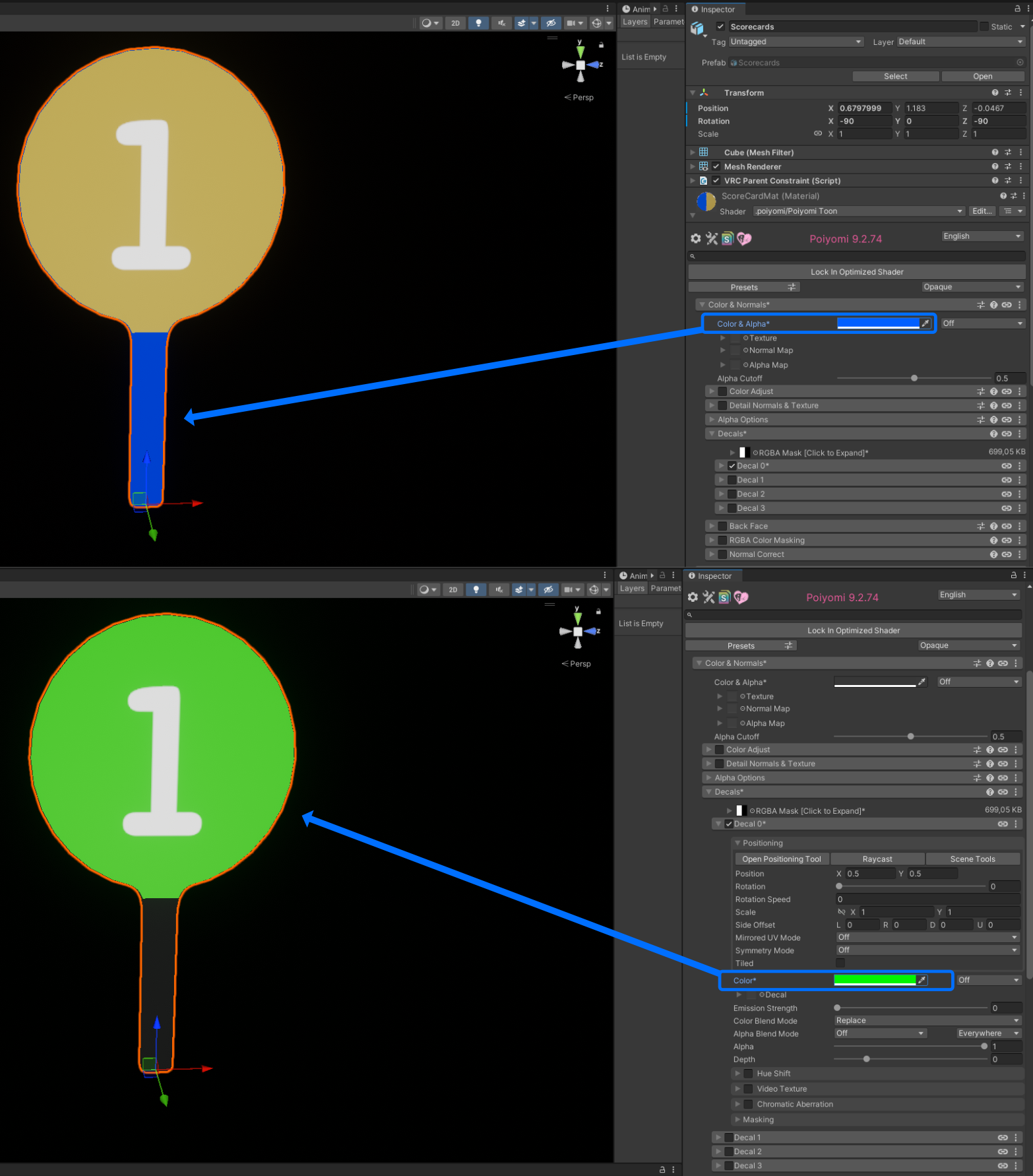
To change the color of the numbers, two options are provided: Black and White.
To change the flipbook navigae to the Textures/Numbers folder in the file browser and drag/drop the Numbers_Black or Numbers_White flipbook into the Tetxure Array field in the Special FX / Flipbook section of the card´s material.
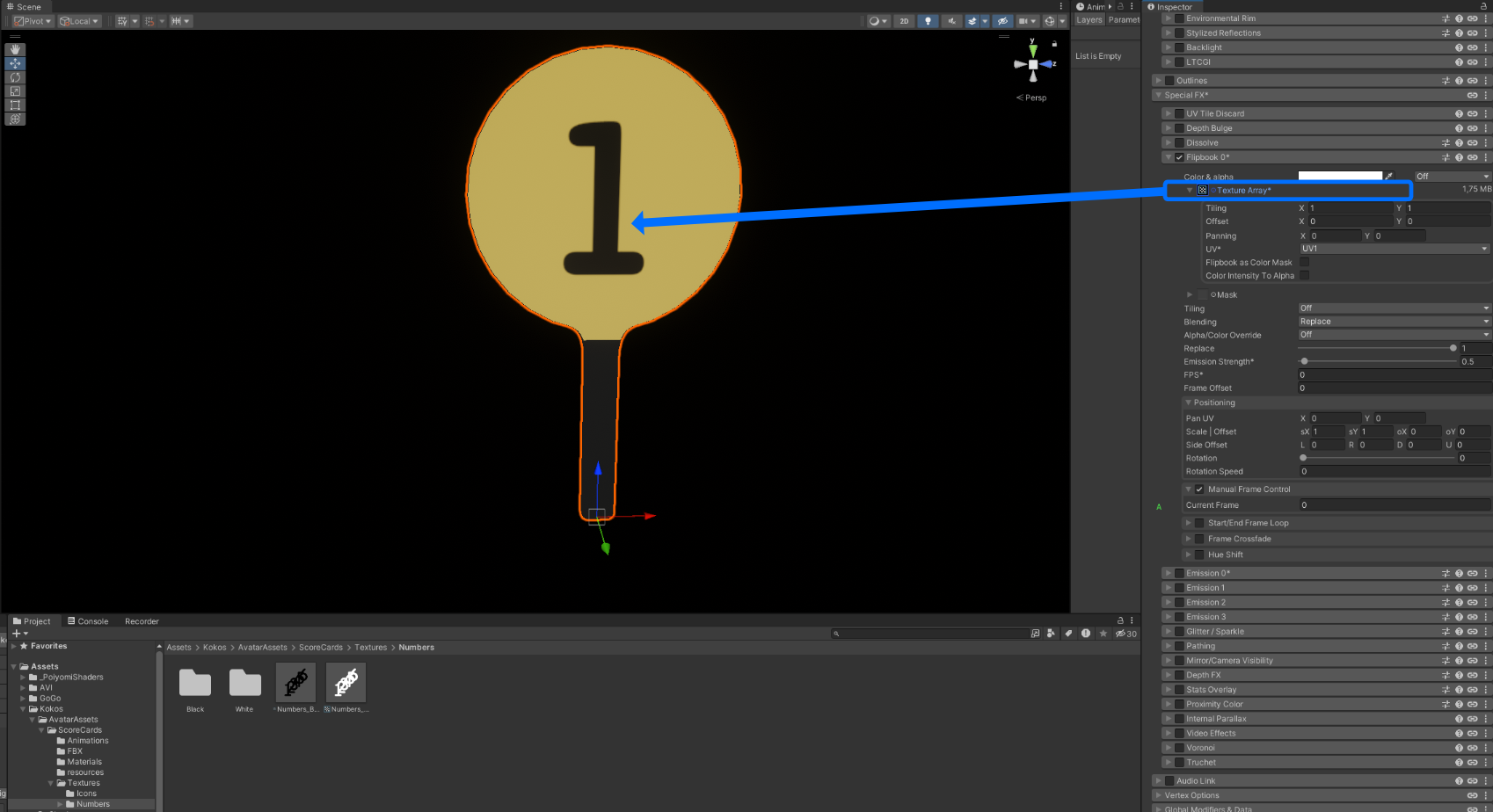
Change Menu Location
Should you want to place the asset's menu somewhere else (e.g. inside another submenu), you can do so by clicking on the prefab in the file browser and then looking at the VRCFury Full Controller component.
In the menu section, simply enter the name of the menu you want the Scorecard to be part of, which will be added as a submenu.
For example, if you want to have the menu placed inside your Extras menu, simply type the display name of your menu here.
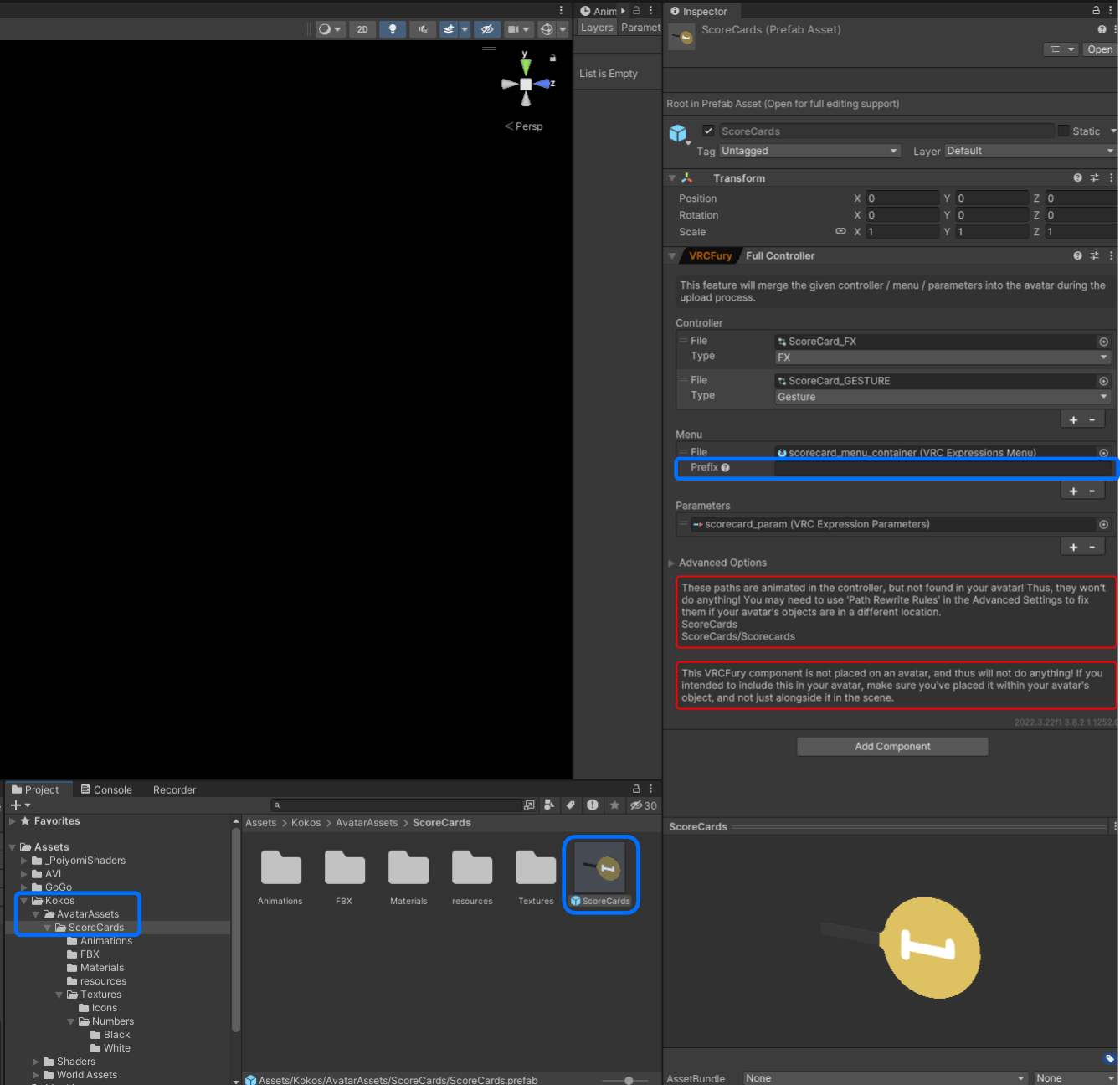
Usage
Quite simple.
Enable the card, switch the hand if necessarry, and set a number.
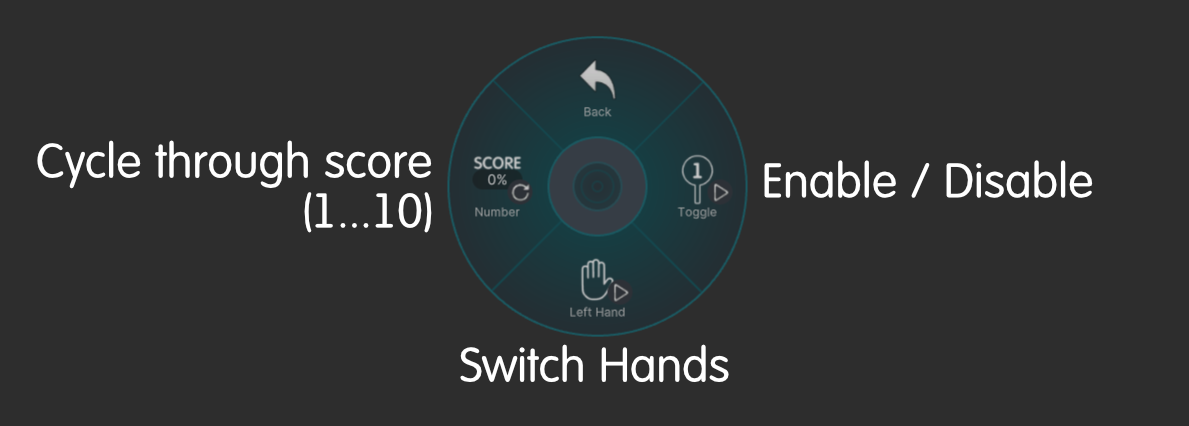
Known Issue
If the card only has one color after importing, just unfold the material and it will restore the handle color.
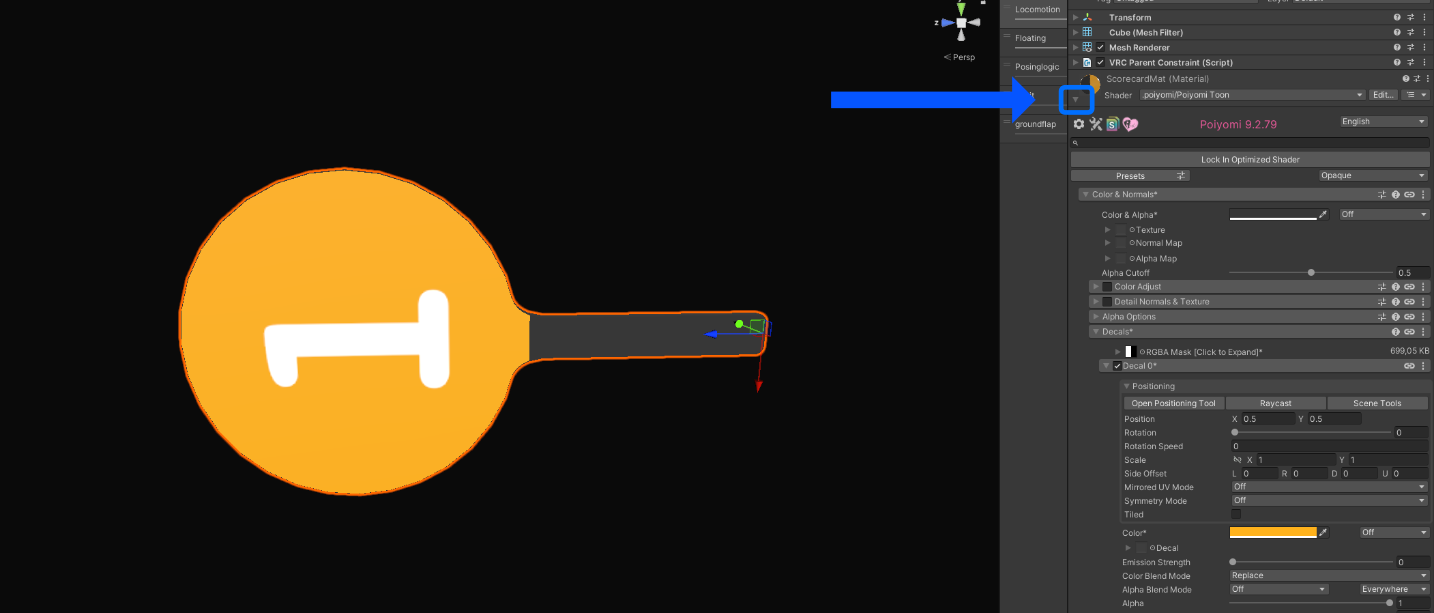
That´s it.
Feel free to make changes, expand and adapt this asset to fit your needs.
If you encounter bugs, missing features, or run into troubles, feel free to reach out.