Usage
In Editor test
If you have an avatar emulator added to your project, you can test it directly in Unity (highly recommended → add via Creator Companion).
Make sure the Main Camera of the scene is close to your avatar when testing, otherwise you will not hear anything.
Be careful with the volume when testing, especially when wearing headphones. Under certain circumstances, the sounds in Unity can be VERY LOUD. Turn down the volume before you test, just in case.
Enable the detector in the menu, then make sure you set the Gesture Left / Right (the one holding the detector) to 1 (Fist) and adjust the GestureWeight. You should see the bar on the screen moving, the beep sound changing, and—if the upper area (>75%) is entered—particles appearing.
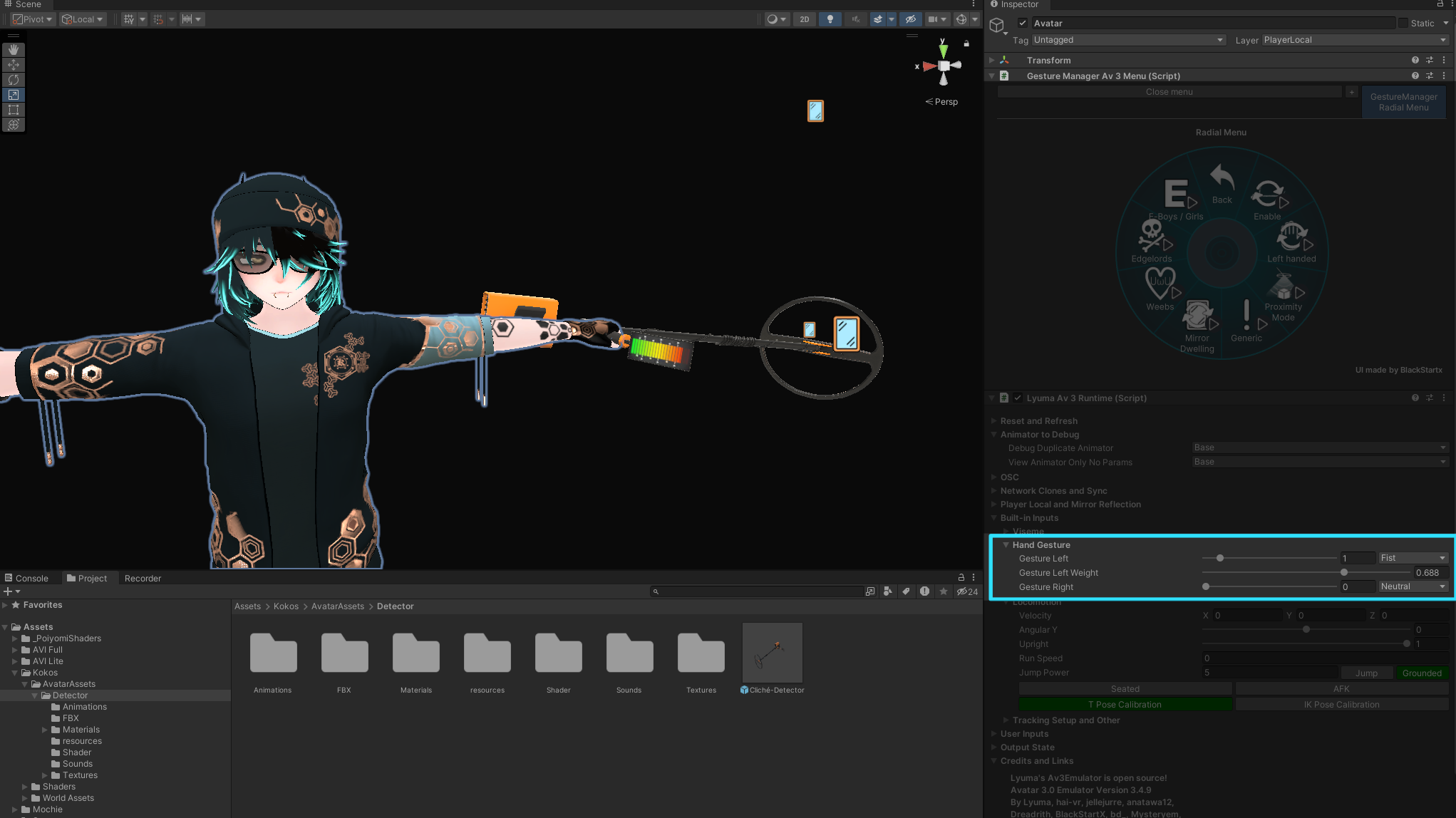
In-game Usage
The menu of this asset looks like this
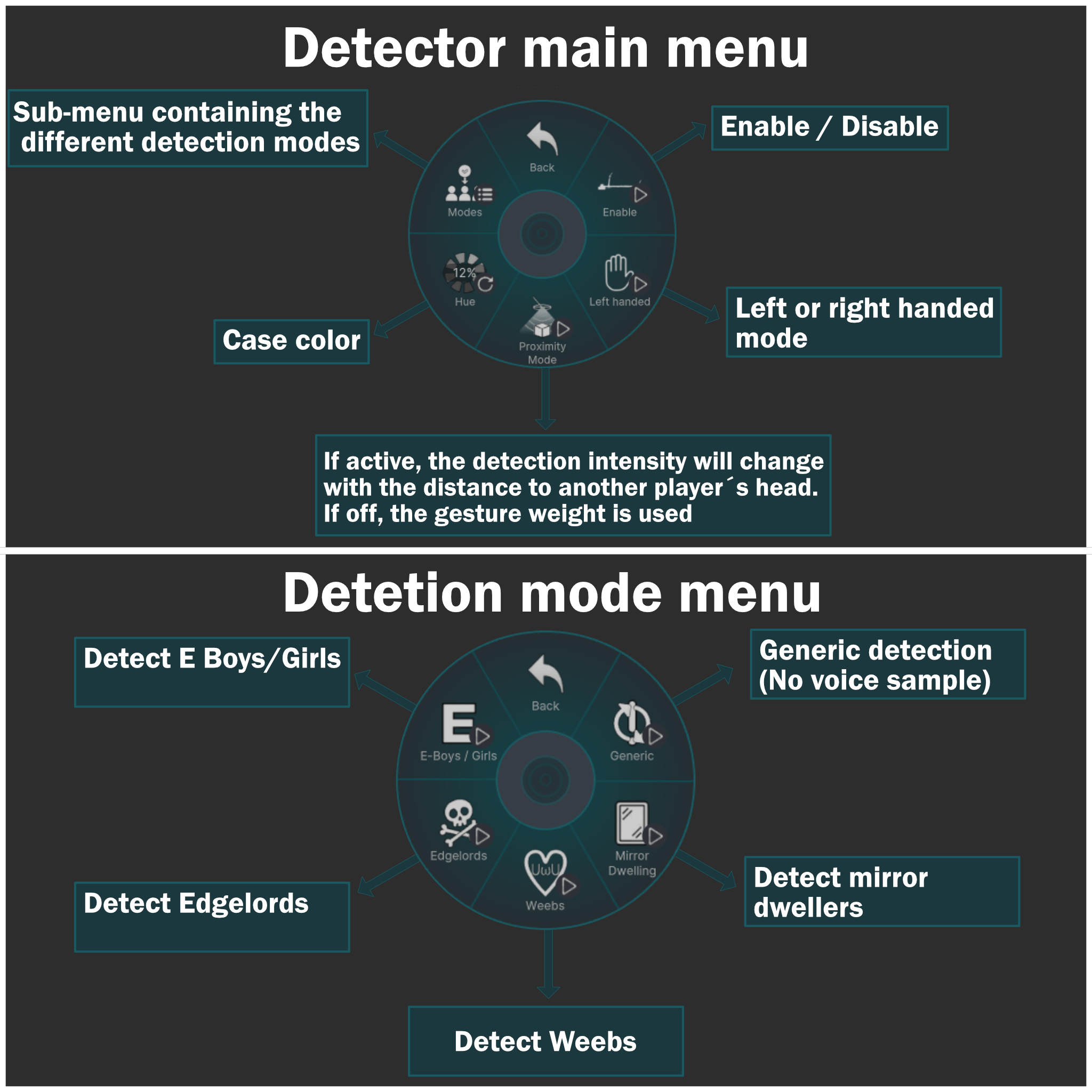
If the Proximity mode is enabled, the detector will detect another player’s head. The closer you get, the higher the intensity.
If the Proximity mode is disabled, you need to make a fist gesture to enable the detection mode (the detector will start beep-ing when active). Then you can change the gesture intensity by pressing the trigger. The further you press it, the higher the intensity. Feedback is shown on the screen of the detector.
To make handling the detector easier (especially in manual mode) it has a hysteresis applied to the intensity.
This means it will for example enter the topmost area (the one where the particles are enabled) at 75%, but it will deactiate this state at 65%.
This leaves some headroom for trigger inaccuracy and avoids the detector constantly switching between detection states.
Screen
The screen reflects this behaviour by having slightly shifted on and off thresholds for each level.
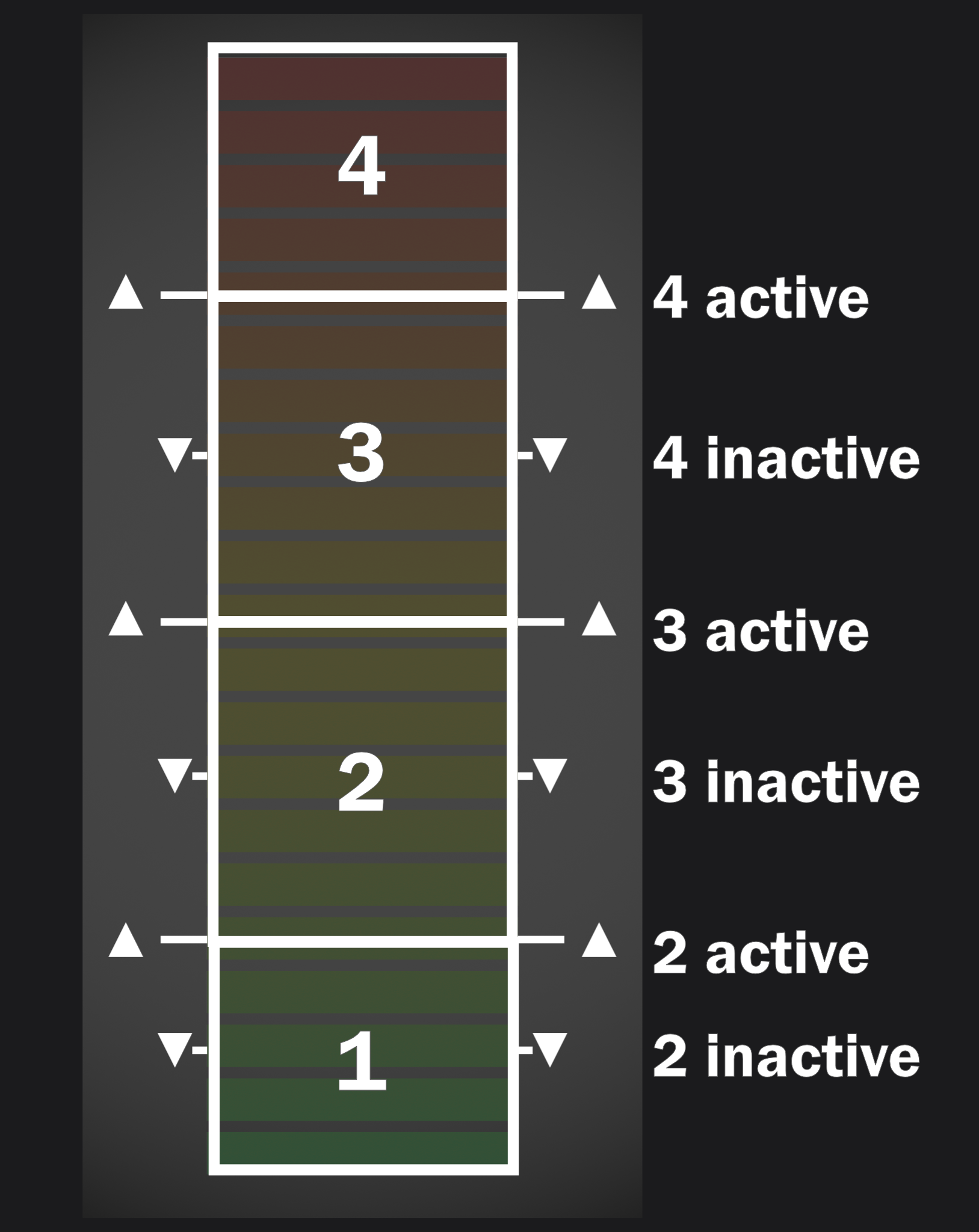
You should be able to figure out how this works fairly easily.
Feel free to make changes, expand, and adapt this asset to fit your needs.
If you encounter bugs, have feature ideas, or run into troubles, feel free to reach out.