Changing max number of slides
The presentation logic is designed to handle 12 slides (1 intro, 10 content and 1 outro slide). I think this should be enough in almost all cases. However, should you have less, the presentation will be stuck at the last slide until it counted to 12 internally. Then it will start from the first slide again.
If you want to change this behavior, you can do so by changing 2 numbers in the animator controller.
You can find them in different places, depending if you are using VRC Fury or the Asset Installer.
VRCFury
For VRCFury go to the "Presentation_FX_WD" controller in the resources directory:
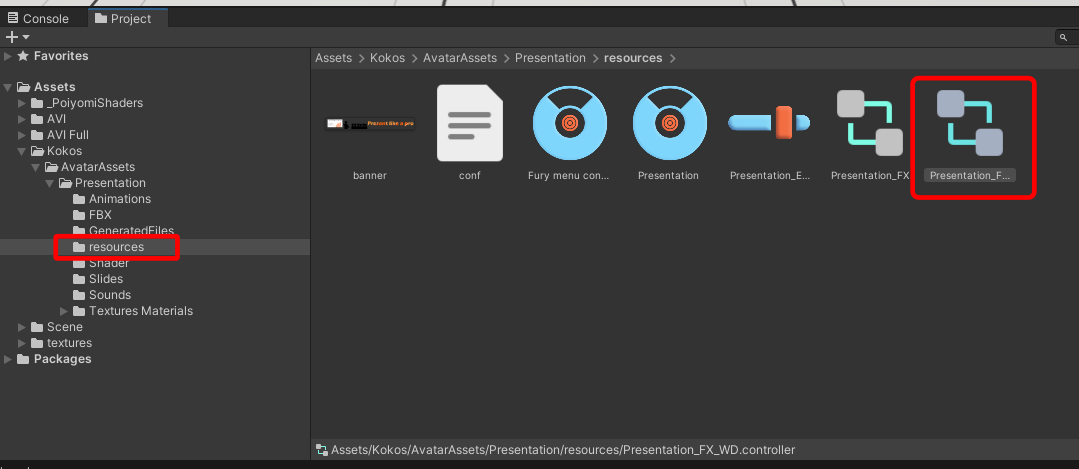
Asset Installer (Direct installation)
For the asset installer, open your avatar´s fx controller. If you don´t know where to find it, click on the avatar in the hierarchy, then in the avatar descriptor look for "Playable layers" and click on the entry next to "FX", this will navigate the file browser to the location of the controller.

Double click the controller file in the file browser.
Change Number
In the animator window, in the layers tab click on the "Presentation Driver". There you need to change the number for the conditions of the two highlighted transitions (2 arrows) to the number of slides you want to use (e.g. 8).
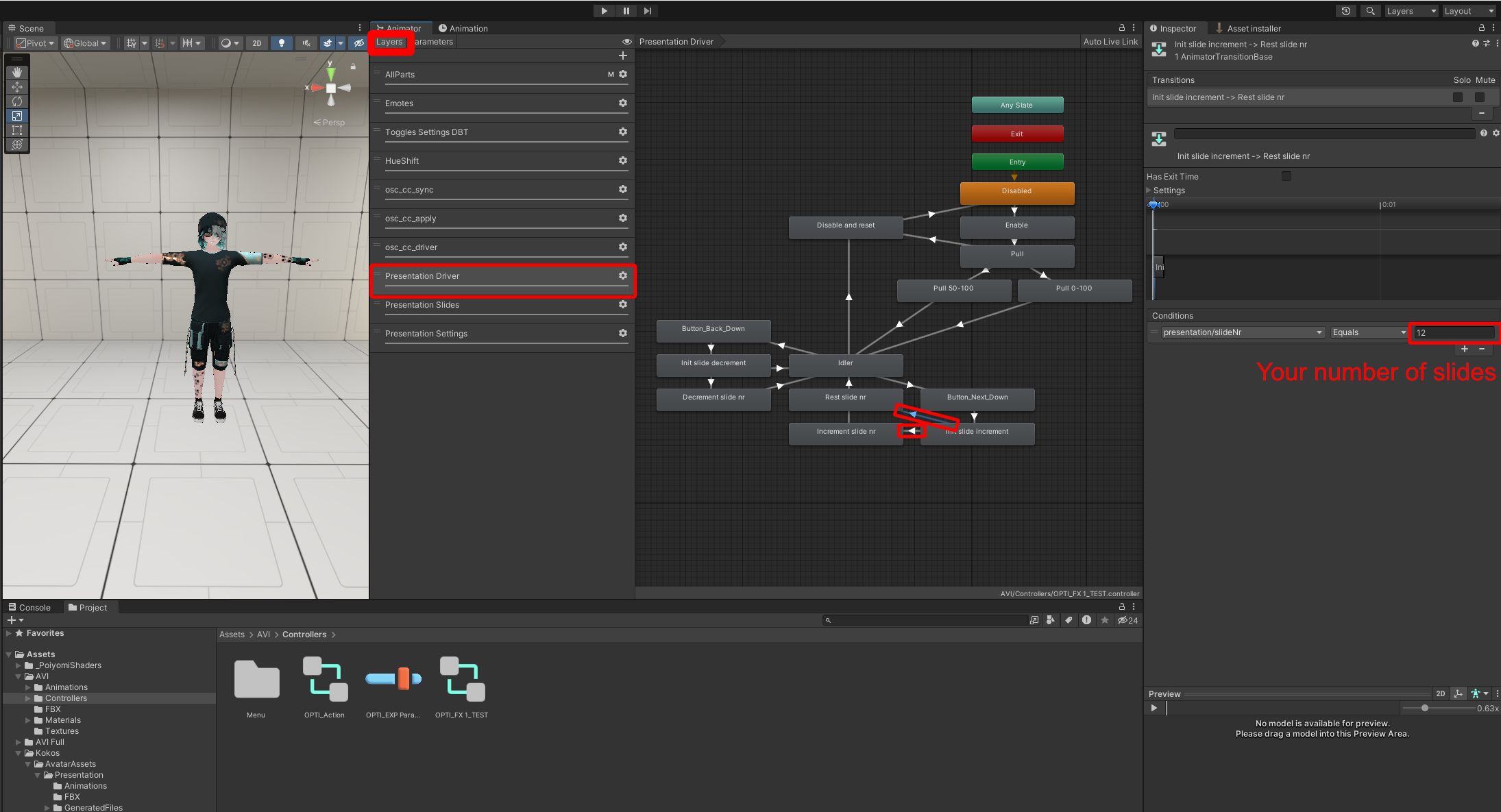
Adding more than 12 slides
If you plan on using more than 12 slides, you will have to do a bit more. Since this is for more experienced users, I am not going to explain the entire process in detail here.
What you have to do in general is to
-
Repeat the pattern found in the "Slide_x" animations in the "Animations" folder.
-
Add your new slide animations to the "Slides" layer in the controller.
-
Adjust the max slide number in the "Driver" layer.
That´s it
If you encounter bugs, have questions, feature ideas or run into troubles, feel free to reach out.