Usage
Add the controller file
Drop your controller in the Animator Controller field.
The tool will now analyze the controller and provide you with some options, if available. These are
Empty Layers
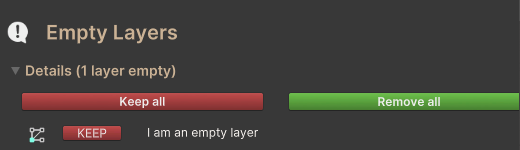
If empty layers were found in the controller, this section will list them. By clicking on the KEEP button, you can toggle between Keep and Remove. Every layer that is set to ‘Remove’ will not be duplicated. With the ‘Keep all’ and ‘Remove all’ buttons on the top you can change the setting for all listed layers at once.
Empty Motion Fields
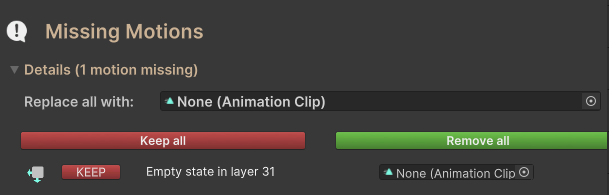
This section lists all states that have an empty motion field (No animation attached)

Here you can decide if you want to keep these states (Keep and Remove buttons, identical to the Empty Layers section), or if you want to add an animation to these fields. You can do so, by dropping an animation file into the Animation Clip field.
When you drop an animation in the Replace all with: field this animation will be added to all the states, that have none. Also make sure that the states you want to add an animation to are all set to Keep.
Write default settings
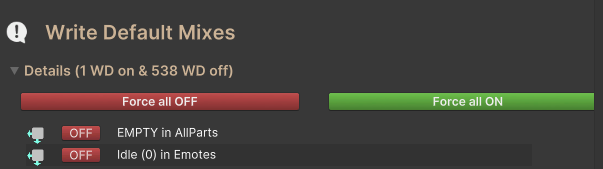
This section shows you every WD setting for every state in the controller. You can toggle them individually by clicking on the ON and OFF buttons or force one condition for all states by using the Force all OFF and Forcing all ON buttons at the top.
Be careful with these settings as they have the potential to break your controller. The VRC recommendation is to have WD disabled but sometimes it makes sense to have them activated and for some features it is actually required. Direct blend trees would be one of the examples where you actually need WD to be enabled (even though all other states in your controller might have WD disabled). Tipp: If you don´t know what to set and your controller is working, don´t touch these settings.
Create clean copy
When everything is set, click on the Create clean copy button
The tool will now recreate your animator controller and save it as a new file next to the original. The original IS NOT MODIFIED. When it finished, you will get a popup like this
It is always recommended to test the controller by first setting it in your avatar´s playable layers (found in the avatar descriptor).
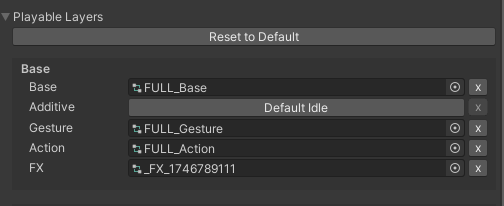
And then test the functionality by using an avatar emulator like Av3Emulator by lyuma or the VRC-Gesture-Manager by BlackStartx.
Additionally, the tool will give you some information about the two controllers´ internals, looking like this
Expect your results to be varying, depending on how ‘polluted’ your controller is. There is also a rare chance, that the recreated controller has more objects than the original.
After hours of scratching my head, I decided to put this occurrence in the book of
Unity Mysteries.